Configuring FamiStudio
The configuration dialog is accessed from the main toolbar.
Configuration Dialog
The configuration dialog dialog is accessed from the toolbar.
General Configuration
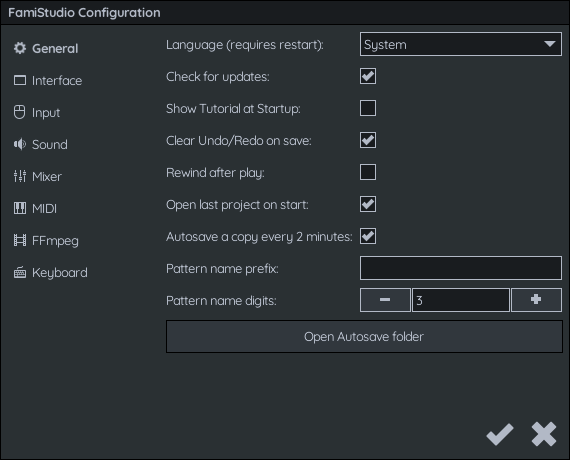
-
Language: Language to use in the app. These translations are user-contributed and may vary in quality/completeness. This also may affect the font used inside the app. By default, FamiStudio will try to make a best-guess based on the language of the OS.
-
Check for updates: At startup FamiStudio checks for new version online. This can be disabled.
-
Show Tutorial at Startup: If enabled, the on-boarding tutorial will be showed when FamiStudio is launched.
-
Clear Undo/Redo on save: Wipes the undo/redo stack every time the project is saved. This help keep the memory usage lower, but limits your ability to undo indefinitely.
-
Rewing after play : If enabled, the play head will move back to its previous location when stopping playback.
-
Open last project on start: Remember which project you last open and re-opens it next time you launch FamiStudio.
-
Auto-save a copy every 2 minutes: Save a backup copy of the current project every 2 minutes. This may prevent loosing data when the application crashes.
-
Pattern name prefix / digits: Allows customizing the default name of patterns. The prefix may be empty to get a purerely numeric name. The number of digit will be prefixed with zeroes.
User Interface Configuration
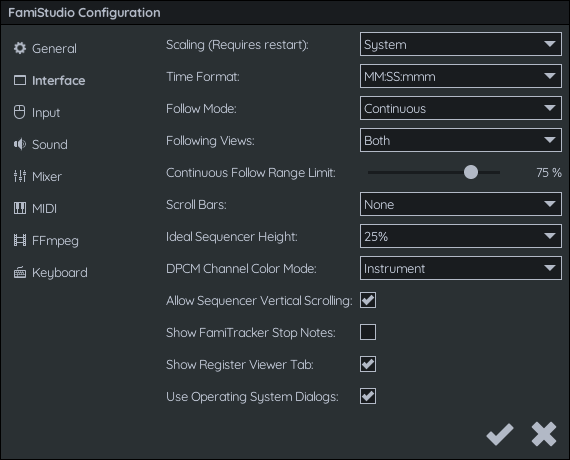
-
Scaling: By default, FamiStudio will use the scaling of your primary monitor on Windows (100%, 150% and 200% are support) and on macOS it will choose between 100% or 200% depending on if you have a retina display or not. This behavior can be overridden by a scaling of your choosing. This requires restarting the app:
-
Time Format: Allow changing the format of the timer in the main toolbar of the application.
-
Follow Mode: Select which type of follow mode to use:
- Jump: Once the play position reaches the right edge of the screen, advances by a full screen.
- Continuous: Once the play position is at least 75% of the way to the right, starts scrolling smoothly.
-
Follow Views: Select which views to scroll:
- Sequencer: Only enables follow mode in the sequencer.
- Piano Roll: Only enables follow mode in the piano roll.
- Both: Enables follow mode on both controls.
-
Follow Mode Range Limit: The position at which follow mode your start scrolling, relative to the width of the sequencer/piano roll.
-
Scroll Bars: Display scrolls bars in the Sequencer and the Piano Roll.
- None: No scroll bares.
- Thin: Small scroll bars.
- Thick: Large scroll bars.
-
Ideal Sequencer Height: The ideal height of the Sequencer, in percentage of the height of the FamiStudio window. Note that patterns have a minimum size, so this ideal size may not be achievable when there are many channels.
-
DPCM Channel Color Mode: Color to use for the notes on the DPCM channel. You may use the color of the instrument, or the color of the DPCM samples.
-
Allow Sequencer Vertical Scrolling : If enabled and the ideal height above cannot be achieve (usually because there are too many channels), will allow vertically scrolling in the sequencer instead of going above the ideal size.
-
Show FamiTracker Stop Notes: When using FamiTracker tempo mode, display implicit stop notes (whenever a note ends without being interrupted by another note) as little triangles. This makes it easier to set note delays for those.
-
Show Register View Tab: When enabled, will show the Register Viewer tab in the Project Explorer, which displays the state of the registers in real-time.
-
Use Operating System Dialogs: If enabled, will use the Windows dialogs for things like file open/save and message boxes. When disabled, will use the custom FamiStudio dialogs. This is only available on Windows.
Input Configuration
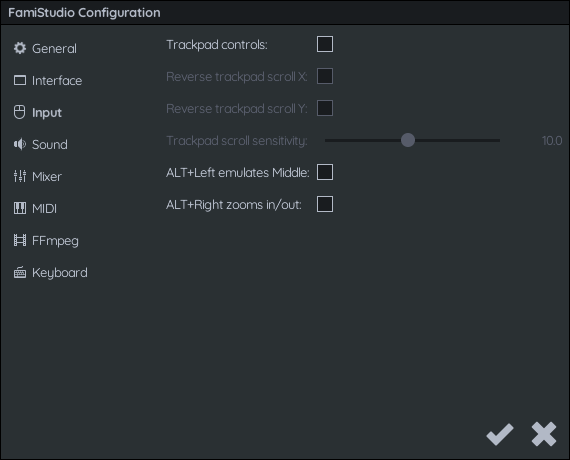
-
Trackpad controls: Enabling trackpad controls will switch to a control scheme that is better suited for trackpad users:
- You will be able to swipe up/down/left/right on the trackpad to pan around.
- Pinch to zoom (or alternatively Ctrl+Swipe) will zoom in/out. This gesture is not supported on Linux.
-
Reverse trackpad scroll X/Y: Can be used to flip the direction of the trackpad scrolling.
-
Trackpad scroll sensitivity: Can be used to increase/decrease the sensitivity of the trackpad controls.
-
Alt+Left emulates Middle: For use with mouses that do not have a middle mouse button. Will allow using Alt+Left as a substitute.
Sound Configuration
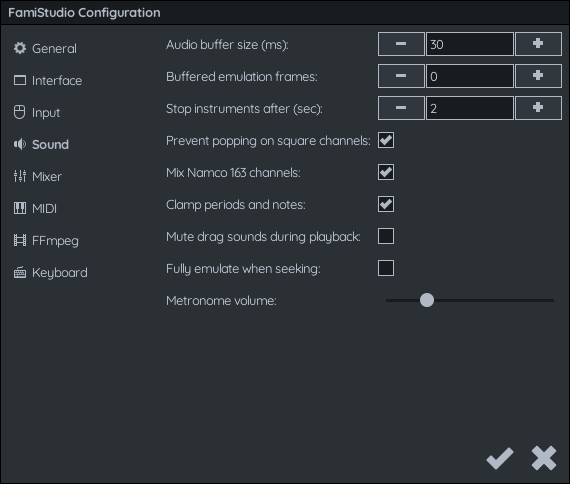
-
Audio Buffer Size : The size of the internal audio buffer, in milliseconds. It is recommended that you set this to the smallest number your computer/phone is able to handle without the audio becoming choppy. On some platforms, the OS may clamp this to the minimum size supported by the hardware, so you may stop seeing a reduction in latency below a certain value.
-
Buffered Emulation Frames : For systems with relatively slow CPU, the app can optionally emulate additional NES frames ahead of time (16ms in NTSC, 20ms in PAL) on separate threads to prevent the audio from starving. This adds latency but makes the app much more efficient. When this feature is enabled, the total audio latency will be roughly
(Buffered Emulation Frames) x 16ms + (Audio Buffer Size)on NTSC. If this is zero, this feature is disabled entirely. Set this to zero if your system has good single-core performance, leave to a low value (2 or 3) otherwise. -
Stop instrument after: When instruments have release notes, there is no way for FamiStudio to know when to stop the notes. This allows stopping any sound after a specified number of seconds. This only applies to MIDI or when previewing instruments on the piano roll and has no impact on the actual song.
-
Prevent popping on square channels: The NES/Famicom had a bug where the phase of square channels will reset around some notes (A-3, A-2, D-2, A-1, F-1, D-1, and B-0 on NTSC, or A#3, A#2, D#2, A#1, F#1, D#1, and C-0 on PAL), resulting in audible clicks or pops. This option will work around that bug using the Smooth Vibrato technique by Blaarg, resulting in smooth pitch changes. Note that this option will not carry over to FamiTracker if you export.
-
Mix Namco 163 channels: When enabled, FamiStudio will correctly mix the Namco 163 channels. Leave this OFF and set a very agressive low-pass filter to mimic real hardware.
-
Clamp periods and notes: Notes that go below the lowest possible note or above the highest possible note will typically wrap around when listening the song on real hardware. This is due to the fact that currently the SoundEngine does not clamp notes or period to the valid range. The emulation inside FamiStudio does it by default. If you want a more hardware accurate behavior, you can disable this option.
-
Mute piano roll interactions during playback : When enabled, dragging/adding notes in the piano roll will not preview the notes when the song is playing. Some users find this distracting.
-
Fully emulates when seeking : When enabled, pressing Play will fully emulate the song from the very beginning to reach the desired play location, exactly as if it was playing for real. This is useful when using time-sensive effects such as phase resets. When this is disabled, FamiStudio takes a few shortcut to quickly play from the specified location. On CPU-intensive expansions, such as EPSM, it may take a couple of seconds before the song starts playing.
-
Metronome volume : Volume of the metronome.
Mixer
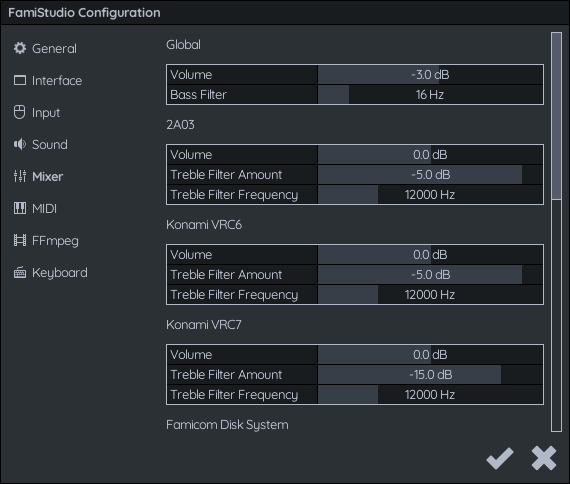
This section allows adjusting the global volume of FamiStudio and the volume/treble of each audio expansion in the FamiStudio NES sound emulation. The global audio volume may need to be lowered slightly to avoid clipping when using a massive amount of audio expansions at the same time.
Audio expansion volume is a tricky subject since even different revisions of the Famicom had different resistor values which dramatically affected the volume of expansion audio. Moreover some expansions, such as N163, had multiple different versions with significant volume differences. For this reason, FamiStudio does not even try to be hardware-accurate and lets you set any value you want.
The treble (low-pass filter) has a logarithmic rolloff to treble dB at the specified sampling rate. In other words, the treble will start to gradually reduce above the specified frequency. Negative values reduce treble while small positive values (0 to 5.0) increase treble.
Note that these settings have no effect outside of FamiStudio.
MIDI Configuration
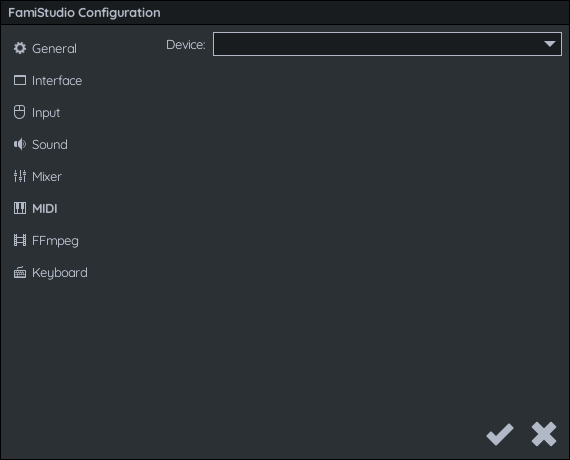
- Device: Allows choosing the MIDI device to use for previewing instruments.
FFMpeg Configuration
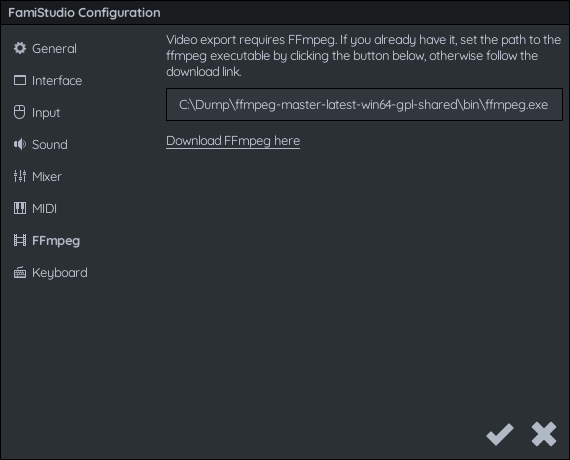
FFMpeg is a video encoder required to enable video export. You can download it from here. Once downloaded and installed somewhere on your computer, you will need to tell FamiStudio where it is.
Keyboards Configuration
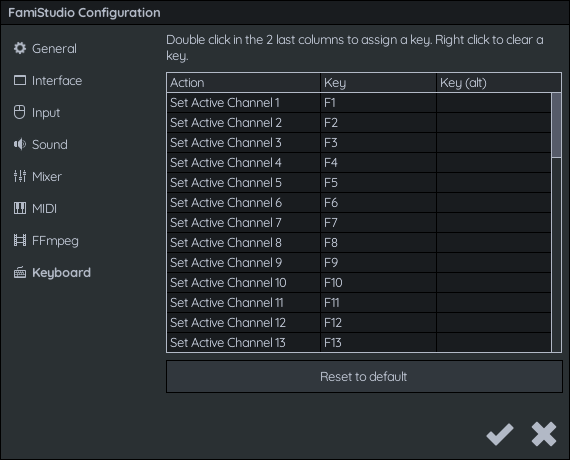
This section allows remapping the keyboard shortcuts for most actions. The default layout will usually be based off the QWERTY layout, but it can be modified after to support arbitrary keyboard layouts such as QWERTZ or AZERTY.
Mobile Configuration
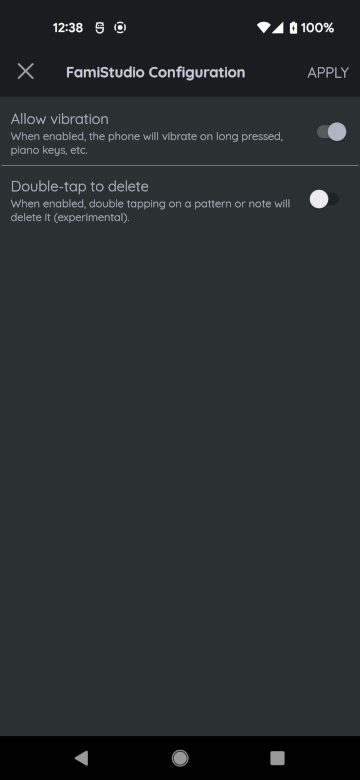
This section is only available on the Mobile version of FamiStudio.
- Allow vibration: Toggle for all vibration effect in the app.
Configuration File
All FamiStudio settings are saved in "FamiStudio.ini". The location of this file will vary depending on the operating system.
- On Windows it will be in
AppData\Local\FamiStudio, unless you are using the portable version, in which case it will be in the root folder. - On Linux it will be in
~/.config/FamiStudio - On MacOS it will be in
~/Library/Application Support/FamiStudio - On Android it is not user accessible.
Undocumented Settings
Almost all settings are configurable through the user interface. This section will contain some settings that can only be changed directly in the INI file.
| Value | Description |
|---|---|
| SeparateChannelsExportTndMode | This define if the triangle-noise-DPCM volume interactions should be emulated when exporting to a WAV file using separate channels (1 WAV file per channel). Possible values are 0, 1 and 2. - 0 (default) will not emulate those at all - 1 will emulated them fully, which will give the correct triangle channel volume but will also make the three channels bleed into each other slightly. - 2 will allow the triangle/noise to be affected by the DPCM, but not the other way around. This will give the correct triangle volume, but will prevent bleeding into the DPCM channel. |