Installation
System requirements
For all 3 desktop platforms, FamiStudio requires the following software/hardware environment:
- Windows 8 (64-bit) or newer
- MacOS 10.15 "Catalina" or newer
- .NET Runtime 8.0
- OpenGL 3.0 support or newer
Windows
Installation
On Windows, it is highly recommended to use the installer and run Setup.exe. This should take care of installing all dependencies.
If you are having problems running the portable application, be sure to install the .NET 8.0 Runtime.
If you are getting a VS2019 C++ Runtime error message, be sure to install the following package.
Warning on First Launch
On first launch, SmartScreen might say "Windows protected your PC".

To bypass the warning, simply click "More Info" and then "Run Anyway".
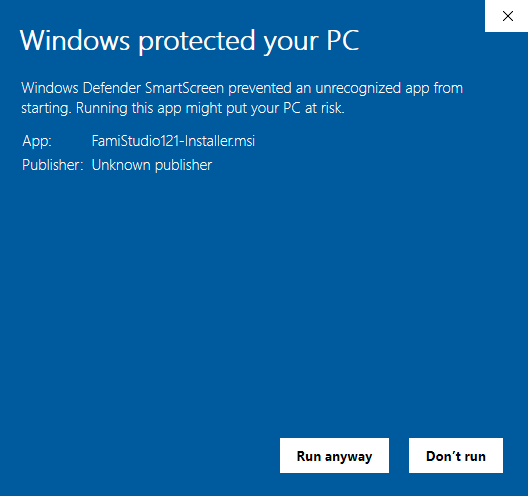
Windows 7
Windows 7 is not officially supported. This mean if the app crashes or does not work correctly, you are on your own. Github issues or bug reports on Discord related to Windows 7 will be ignored.
That being said, if you are willing to jump through a few hoops, you may be able to make it work:
- Install the Visual Studio x64 Runtime, see link above.
- Run the app and follow the link to install .NET 8.0, get the x64 version. Install and reboot.
- Run the app. If you get a
hostfxr.dllerror, download this update package. Get the Windows 7 x64 version, it should be a.msufile of rougly 235MB. Install and reboot. - Run the app. If OpenGL fails to initialize, you may have to use a software renderer. Mesa is a popular renderer, simply download the x64 version and put
opengl32.dllin the same folder asFamiStudio.exe. Note that using a software renderer will make the app a lot more sluggish.
MacOS
Installation
On MacOS, you will need to install the .NET 8.0 Runtime. Here are some direct download links from Microsoft. Pick the architecture that matches your hardware. Installing the correct version for your CPU is important as it will ensure the app runs natively on your Mac.
- .NET 8.0 Runtime for x64 (Intel)
- .NET 8.0 Runtime for ARM64 (M1/M2)
Warning on First Launch
GateKeeper can be quite aggressive when first running the application. At first it will look like you simply cannot run it and it will give you the option to throw FamiStudio in the recycling bin.
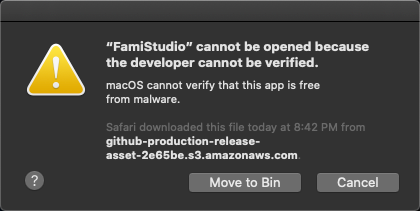
To bypass this warning, open the "Security and Privacy" settings and look for the warning saying that FamiStudio was blocked.
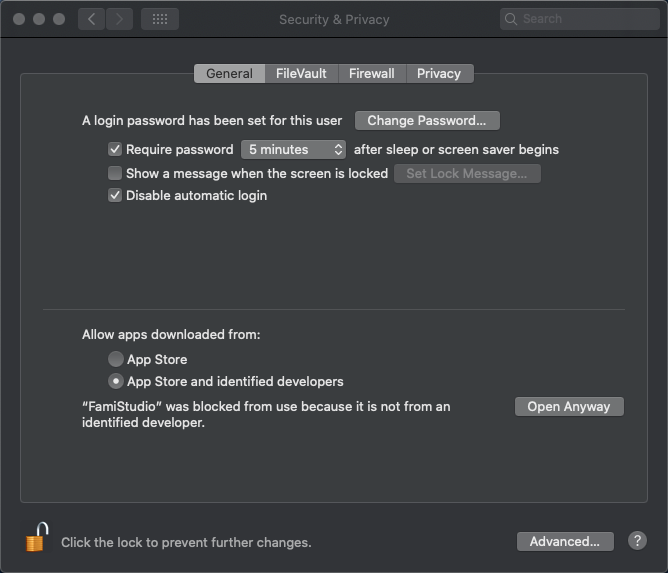
Click "Open Anyway" and then you will have the option to launch it.
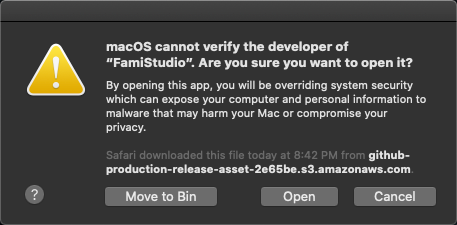
Linux
Installation
The Linux version should work on most x64 ditros. But given the very non-standard nature of the OS, your mileage may vary.
Please install the following dependencies before trying to run the Linux version:
Launching
Then simply launch the application with this command:
dotnet FamiStudio.dll
If you run a very old version of Linux or if you are running an exotic architecture, you may have missing dependencies. If this is the case, you may have to compile some of the libraries. This is a rather manual process. Please follow the build steps on GitHub.